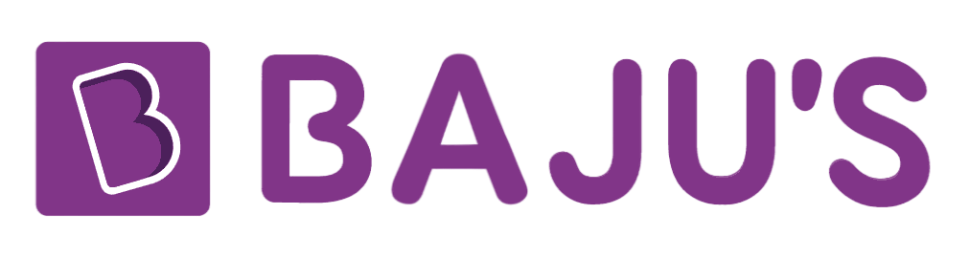Markdown Formatting Guide
# ← Subjects
# Emphasis
- This is a bold sentence. This is also a bold sentence
- This sentence includes a bold word.
- This is an italicized sentence. This is also an italicized sentence.
- This sentence includes a italicized word.
- You can apply both bold and italic to a text by combining the markdown symbols.
- For bold and italics you can actually use CTRL + B and CTRL + I, which will insert the markdown symbols for you.
# Headers
# This is the top header
# This is the second header
# This is the third header
# This is the fourth header
# This is the fifth header
# Lists
# Bullet Lists
- Dash + Space to start a list
- Enter to create new bullet
- Tab to indent
- Shift + Tab to outdent
# Numbered Lists
- 1 + period to start a numbered list
- Enter to create new bullet
# Task Lists
- - to create a new task
- This is a completed task
# Highlighting
- Two equal signs will highlight the text
# Horizontal Bar
- If you want to create separation between sections, you can insert a horizontal bar by using three stars, hyphens, or underscores.
# Blockquotes
By three methods we may learn wisdom: First, by reflection, which is noblest; Second, by imitation, which is easiest; and third by experience, which is the bitterest
creates a blockquote
- Confucius
- \ negates markdown symbol allowing the use of a dash (-)
# Callouts
> creates a callout
# Coloured Text
- Colouring text through latex → \textcolor{red}{red}
- First box indicates colour of text
- Second box is the text the colour is applied to
- $\textcolor{red}{This\\ sentence\\ is\\ red!}$
- Colouring text through HTML syntax
- <span style=“color:red;"> example → example
- Colour goes in quotations
- Quick Copy: <span style=“color:-;">
- List of HTML Colours